Each time I experience the biannual shift in time for Daylight Saving, I hear reminders to change the batteries in our smoke detectors, but no one reminds photographers to also change the time in their cameras. Capture time may not be as important as functioning smoke detectors, but having the wrong time in your camera can cause problems, especially when working with other photographers or shooting with multiple cameras. In these cases files captured at the same time from the two cameras won’t display next to one another when sorted by capture time, which can create an organizational mess.
Fortunately, it’s really really easy to adjust capture time in Lightroom. To do so, select all photos that need to be modified in Grid view. Then choose Metadata > Edit Capture Time. When you do, the Edit Capture Time dialog shown in Figure 1 opens.
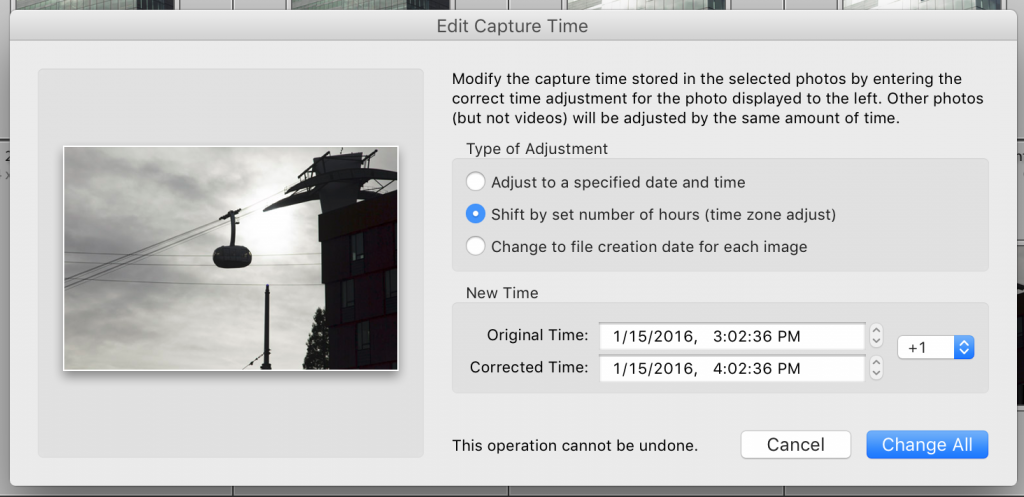
Figure 1
This dialog gives you three options to change the time. If your clock is off by an hour due to Daylight Saving, the easiest method is to use the Shift by set number of hours option. When you choose this option, a numerical menu is displayed to the right. Use it to adjust the hour plus or minus one or more hours. You can also type directly into the Corrected Time textbox if you need to change time by something other than round numbers (1 hour 12 minutes, for example). After you have the correct time set, select Change All to adjust metadata on all selected photos.
If you check a time changed file’s time in the Metadata panel, as shown above in Figure 2, you’ll see The original time has been modified to the new value, but the actual “original” time is still what was recorded by the camera. When you sort by capture time in Lightroom, the new “original” time is used so now the files will sort in correct order.
Note 1: There’s a scary warning at the bottom of the dialog in Figure 1: “This operation cannot be undone”. This is an odd warning because it’s easy to undo the time shift by choosing Metadata > Revert Capture Time to Original. What Adobe is really trying to say here is that you can’t use Edit > Undo… to undo a change made with Edit Capture Time.
Note 2: When Write Date or Time Changes Into Proprietary Raw Files is selected in the Metadata section of the Catalog settings, the metadata for those files will be updated to reflect the change (rather than it just being stored in Lightroom’s catalog). However, the time can still be reset to the “original time” using the method described above in Note 1.
